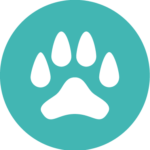If you’ve reached this article, you’re probably aware of the fact that advertising online is far from easy. It can be extremely time-consuming, expensive and even challenging to navigate at times with all the policy and algorithm changes these platforms put out.
We’re here to help you reach a better ROI so your products and services can thrive with the least amount of effort and maximum return. But in order to do that, a Google Ads account is kind of a must-have. They might sound tricky to set up to a beginner, but there’s really not much to this process.
Regardless, we figured that compiling a little guide couldn’t hurt. So, here it goes: the non-tech step-by-step guide to creating a Google Ads account.
- STEP 1: To start setting up your account, you’ll need a company email address and a website.
If you have little to no experience with pay per click advertising, you’ll still be able to leverage Google Ads to boost your sales by using what they call “smart campaigns” —which is basically a less complex Ads platform for new advertisers. While the default move will allow you more control over your entire campaign, the Smart Campaign takes about 15 minutes to get set up, and you can always change back to Expert Mode as you develop media buying skills or hire an expert to manage your paid advertising.
- STEP 2: After you have your company email set up, click here to be directed to their Sign Up page. If your company domain is hosted in Gsuite, you can just log in as you usually would.

- STEP 3: Choose the type of Ads account you want. Even though it doesn’t seem like it, here you’ll face 2 options to choose from: the regular Google Ads dashboard, called Expert Mode, and a simpler version called Express.

Google launched a simpler version of the platform for those who don’t have much experience or knowledge in PPC advertising. While it seems like a no-brainer to go for the easy route if you’re just getting started with media buying, the Google Ads Express interface is a lighter version that’s missing A LOT of features of the regular one.
Almost every PPC manager would recommend against using the Express version simply because it never performs as well as the regular, aka the Expert Mode version.
In fact, the reason why the Express Mode is the default setting when creating a Google Ads account is because these accounts are more profitable, because they end up using a bigger budget and yet, delivering poor results.
If speed in launching your campaign is more important than performance, then yes— Express Mode is better. But keep in mind that the price you pay for not wanting to learn the Google Ads interface is spending a higher budget while getting less businesses.
Despite the name, the Expert Mode is simply the regular Google Ads platform that has all the tools you need to launch a successful campaign.
So if you decide to stick to the Express Mode, just continue to “what is your main advertising goal”. This is completely up to you as it relates to your marketing strategy and company goals.

If you want to do things more thoroughly, then go to the bottom and you’ll see the ‘Expert Mode’ option.
- STEP 4: Select expert mode, then select the goal of your campaign OR click on ‘Create an account without a campaign’.

- STEP 5: Confirm your business information

- STEP 6: Type your business name and website and click ‘Continue’.

- STEP 7: You now have a complete Google Ads account and are able to set up your first campaign. Piece of cake, isn’t it?

Now that your account is set up and ready to go, it might be a good idea to familiarize yourself with a few digital advertising terms:
- KEYWORDS are the terms people search for when they Google something they’re interested in. Say you’re advertising for a business called Pablo’s Pizzeria, the keywords will probably be along the lines of “pizza delivery”, “best rated pizza near me” and so on.
- CONVERSIONS are what advertisers call “an ad that works’’. Basically, a conversion is what happens when a visitor to your website executes an action that was your desired goal, such as clicking on a link, adding something to cart, buying a specific product, etc.
- PUBLISHERS is the section you can use to manage your remarketing lists. That is, targeting the people who have already interacted with your ads at some point so they are constantly reinforced with the message your business is trying to convey.
- LINKED ACCOUNTS – This is where you’ll see how your Google Ads account interacts with your other services that Google provides or mediates, such as Google Analytics.
- GOOGLE MERCHANT CENTER – This is where you’ll upload your products. After you do that, you can link your Google Ads account to your Google Merchant Center account in order to get more accurate data on your sales and conversions.
If you have any specific questions about creating your first Google Ads account, or setting up a campaign that maximizes your ROI, let us know in the comments below and we’d be happy to include them in the next post!